Running a WooCommerce store on WordPress?
Cool. Now here’s the hard truth.
It’s probably slow.
I’ve been building and fixing WordPress sites for 15+ years, and WooCommerce is one of the biggest performance killers if you don’t set it up right.
This isn’t just about shaving off milliseconds.
A slow WooCommerce site means fewer sales, higher bounce rates, worse rankings on Google — and more stress for you.
I’m going to walk you through what actually works to make WooCommerce faster.
No fluff. No theory. Just stuff I’ve done across dozens of stores that fixed the speed and boosted revenue.
Let’s get into it.
TLDR: Speed Up Your WooCommerce Site Fast
- Run a speed audit → Use PageSpeed Insights, GTmetrix, Query Monitor
- Upgrade hosting → Ditch shared. Use Cloudways, Rocket.net, Kinsta
- Use a fast theme → Astra, GeneratePress, Kadence — no bloated stuff
- Avoid page builders → Gutenberg > Elementor
- Install proper caching → WP Rocket, LiteSpeed, FlyingPress
- Enable object cache → Redis or Memcached = big backend boost
- Kill AJAX cart fragments → Unless you need real-time cart updates
- Optimize images → WebP, compress, lazy load
- Use a CDN → Cloudflare or BunnyCDN for global speed
- Limit plugins → Clean up unused stuff, disable junk scripts
- Clean your database → Weekly cleanups = faster queries
- Tweak Woo settings → Reduce variations, turn off related products
- Monitor regularly → Speed dies if you don’t maintain it
Fix speed → Get better SEO, higher sales, and a smoother store.
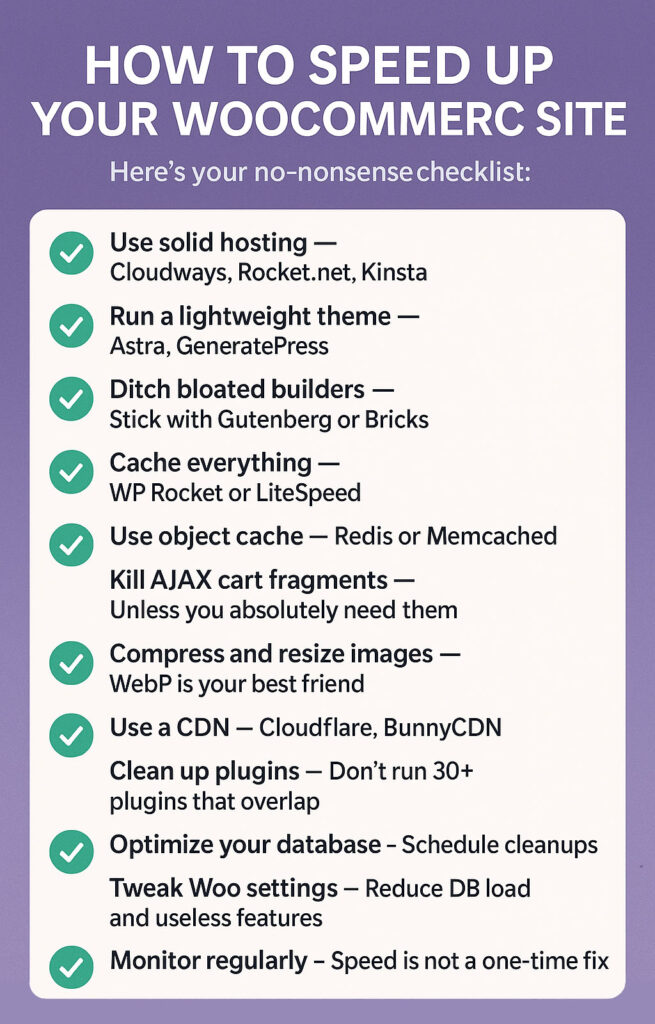
Why WooCommerce Makes WordPress Slower
WordPress by itself is pretty lightweight.
But WooCommerce? It adds a lot.
Here’s why it slows things down:
- It loads more scripts and styles on every page
- It runs heavy database queries, especially with variable products
- It uses AJAX calls (like the cart fragments request) that delay page load
- Many themes and plugins aren’t built for speed
- Caching gets tricky when you’re dealing with carts, logged-in users, and dynamic pages
If you’ve got a store with a bunch of products, add-ons, reviews, filters, and 20+ plugins, your server is going to sweat.
But the good news?
You can fix this.
Step 1: Start with a Speed Audit
Before you start tweaking, measure the damage.
This is where most people skip — and then waste time fixing the wrong things.
Speed audits give you clear data on what’s actually wrong.
Not vibes. Not guesses. Facts.
Use these tools:
- PageSpeed Insights (Google’s tool): It gives you Core Web Vitals scores, lab + field data, and priority issues.
- GTmetrix: Gives you waterfall breakdowns and visual load timelines.
- WebPageTest: Great for advanced metrics like TTFB, rendering path, and speed index.
- Query Monitor (plugin): Tells you which plugins or database queries are slowing things down.
- New Relic: Premium-level tool that shows slow transactions, PHP bottlenecks, and server load (usually used with better hosting).
Look at these metrics:
- LCP (Largest Contentful Paint) — should be under 2.5s. This shows how fast the biggest visible element loads.
- TBT (Total Blocking Time) — aim for under 150ms. Tells you if JavaScript is delaying interactivity.
- CLS (Cumulative Layout Shift) — should be under 0.1. Measures how stable the layout is as it loads.
- Time to First Byte (TTFB) — under 600ms. If this is high, your server is slow.
What’s great about this process? It gives you a roadmap.
You’ll see if your hosting sucks.
Or if your theme is bloated.
Or if your plugins are fighting each other.
It’s not guesswork anymore.
If you don’t do this first, you’ll be optimizing in the dark — and that’s how you waste hours with no results.
Step 2: Use Proper Hosting (Not Shared)
This is non-negotiable.
If your site is on $5/month shared hosting, you’re playing the game on hard mode.
WooCommerce needs CPU power and fast disk I/O. Shared servers split those resources between hundreds of sites. That means when another site gets traffic, your store suffers.
I’ve seen stores go from 5+ second load times to under 2 seconds just by switching hosts.
Here’s who I recommend:
- Cloudways (DigitalOcean or Vultr HF) – Flexible, scalable, good price-to-performance.
- Rocket.net – Built specifically for WooCommerce and speed. It’s fast out of the box.
- Kinsta – Great support, rock-solid performance.
- Servebolt – Insanely fast at the server level. Best for advanced users.
- SiteGround Cloud – Only the cloud plans though. Avoid the shared tier.
Look for hosts with:
- PHP 8.1 or higher (way faster than PHP 7.x)
- Redis or Memcached support
- NVMe/SSD storage — faster read/write than traditional SSDs
- Server-side caching — like LiteSpeed or FastCGI
You don’t need to spend £200/month, but cheaping out on hosting will always cost you more in the long run — through lost sales, worse rankings, and annoyed customers.
Step 3: Use a Lightweight Theme
Your theme is the foundation of your site.
If it’s bloated, everything else you do is just damage control.
I’ve seen themes load over 1.5MB of CSS/JS, before a single product shows up.
That’s criminal.
Use something built for speed:
- Astra – Lightweight, clean, and WooCommerce-ready.
- GeneratePress – Probably the fastest theme on this list.
- Blocksy – Modern, fast, and flexible.
- Kadence – Powerful, but still lightweight.
- Storefront – Made by WooCommerce. Basic, but super clean.
These themes only load what’s needed. No sliders. No built-in animations. Just clean, efficient code.
If you’re using something like Flatsome, it’s not the end of the world — but disable the stuff you don’t use.
That includes built-in product sliders, font libraries, and animation scripts. Every little bit counts.
The leaner your theme, the faster everything else can be.
Step 4: Ditch Page Builders (If You Can)
Page builders like Elementor and WPBakery are easy to use, sure.
But they’re also heavy.
They load multiple CSS and JavaScript files across every page, even if you only use a few widgets. Some Elementor sites push 2MB+ of frontend assets.
If you can build with Gutenberg (native WordPress blocks), do it.
Why?
- It’s built into WordPress core
- It doesn’t load unnecessary code
- It works better with caching
- It’s future-proof
If you have to use a page builder, pick a faster one:
- Elementor Pro – Use performance settings like “load only used widgets”
- Bricks Builder – Lightweight, modern, dev-friendly
- Oxygen – Great output, no bloat, but has a learning curve
But honestly? Gutenberg with a good theme like GeneratePress or Kadence gives you everything you need — without killing your speed.
Step 5: Use a Cache Plugin That Works
Page caching is the fastest performance win.
Your site’s pages are built dynamically — WordPress queries the database, assembles templates, and outputs HTML. That takes time.
Cache plugins skip that process by serving static HTML versions of your pages.
Best options:
- WP Rocket – Easy setup, great results. Worth paying for.
- LiteSpeed Cache – Insane performance if your server runs LiteSpeed.
- FlyingPress – Fast, simple, great support.
- Cache Enabler – Lightweight and no fluff.
- SiteGround Optimizer – Solid option only if you use SiteGround hosting.
WooCommerce adds a twist. You need smart rules:
- Don’t cache cart, checkout, or account pages — they’re dynamic
- Enable mobile cache — users on phones see different versions
- Use preload — so your site feels fast on the first visit too
Also, minify CSS/JS, lazy load images, and defer scripts where possible.
A good cache plugin does most of the heavy lifting if configured properly.
Step 6: Add Object Caching (Game Changer)
This is the backend booster most store owners ignore — and it’s a mistake.
WooCommerce queries the database like mad. Every time someone views a product, adds something to cart, or hits the shop page — your database gets hammered.
Object caching saves the results of those queries in memory (RAM), so your site doesn’t have to keep running the same ones.
That’s a huge speed boost.
Here’s what you need:
- A host that supports Redis or Memcached
- A plugin like Redis Object Cache or Object Cache Pro
When object cache is on, your pages don’t just load faster — they stay fast under traffic.
I’ve seen stores go from 4–5 second product pages to under 2 seconds just from enabling object cache.
This one’s a no-brainer if your host supports it.
Step 7: Kill the Cart Fragments AJAX Call
This one’s sneaky.
You’ve probably seen this in GTmetrix or Chrome Dev Tools:
?wc-ajax=get_refreshed_fragments
It runs on every page and adds 500ms or more to load time.
It’s used to dynamically update the cart icon when a user adds a product — but it’s overkill on pages where no one’s shopping.
Options:
- Use Disable Cart Fragments plugin
- Use Ajaxify Cart for WooCommerce – lighter and better
- Hardcode the cart count to update only on cart/checkout pages (advanced)
If your store doesn’t absolutely need that live cart update everywhere, kill it. You’ll instantly feel the difference.
Step 8: Optimize Your Product Images
Images are usually the biggest assets on any WooCommerce store.
Big product images can kill your page speed and LCP score.
Here’s what to do:
- Resize before uploading — if your container is 800px wide, don’t upload 3000px images.
- Use WebP format — way smaller file size, same quality.
- Use compression tools:
- ShortPixel – best for quality/size balance
- Imagify – from the WP Rocket team
- Smush Pro – does the job too
- Enable lazy loading so off-screen images don’t load right away
- In product lists, use thumbnails, not full-res images
The goal: keep image sizes under 150KB if you can.
Every kilobyte you save, the faster your site loads.
Step 9: Use a CDN
CDNs help serve your files from servers closer to your visitors.
If your site’s hosted in London and someone from Australia visits, your site will feel slow — unless you’re using a CDN.
Benefits:
- Faster load times globally
- Lower server load
- Better TTFB and Core Web Vitals
Best CDNs:
- Cloudflare – Free plan is more than enough for most
- BunnyCDN – Dirt cheap, lightning fast
- KeyCDN – Great value
- StackPath – Decent option, though pricier
If using Cloudflare, turn on:
- Brotli compression
- Auto minify HTML/CSS/JS
- Caching rules for static content
Once it’s on, you’ll instantly see shorter load times in tools like GTmetrix and WebPageTest.
Step 10: Limit Plugins and Clean Up Bloat
Every plugin adds weight.
Each one can add database queries, frontend scripts, and backend processes.
Most WooCommerce sites I work on have 30+ plugins, and half of them are doing the same job.
Do this:
- Audit your plugins. Ask: “Do I really need this?”
- Replace multiple plugins with all-in-one tools (like WP Rocket or Perfmatters)
- Use Asset CleanUp, Perfmatters, or Plugin Organizer to disable scripts/styles where they’re not needed.
Real example: If you’ve got Contact Form 7 loading on product pages, turn it off there. It adds JS and CSS you don’t need.
Less is more. Clean it up.
Step 11: Database Optimization
WordPress databases get messy.
Especially WooCommerce — with all the product meta, session data, order history, and abandoned carts.
Things that clog it:
- Post revisions
- Transients
- Woo sessions
- Orphaned data from removed plugins
Fix it with:
- WP-Optimize
- Advanced Database Cleaner
- WP Rocket’s DB tools
Set it to clean automatically every week or two.
And always backup before running a DB cleanup.
This helps your admin panel load faster too — not just the front end.
Step 12: Tweak WooCommerce Settings
Some Woo settings slow things down without giving much in return.
Here’s what to review:
- Disable Ajax add to cart on archive/shop pages. Use a standard button instead.
- Reduce product variations where possible. Variations create extra DB queries.
- Turn off related products if they’re not converting.
- Set a limit on product reviews shown per page.
- Avoid infinite scroll unless it’s lazy loaded. It loads everything upfront otherwise.
These changes are subtle but compound over time. Less stress on your server = faster pages.
Step 13: Monitor Everything
Speed optimization isn’t “set it and forget it.”
Things break.
New plugins get added. Updates slow things down. Hosting configs change.
Use these tools to stay ahead:
- Query Monitor – for plugin-level bottlenecks
- New Relic – server-level insight (for advanced users)
- Cloudflare Analytics – see cache hit/miss, origin requests, etc.
- WP Rocket dashboard – real-time performance feedback
Make performance a monthly check-in.
Don’t wait until traffic drops or sales stall.
Step 14: Final Thoughts – Speed Equals Sales
Let’s get one thing straight.
Speed isn’t just about better scores on GTmetrix or impressing Google’s Core Web Vitals.
It’s about money.
If your WooCommerce store is slow, your customers are bouncing.
They’re clicking away, getting frustrated, and going to competitors.
They don’t care about your fancy theme, clever copy, or how hard you worked on the site.
If it takes more than 3 seconds to load, they’re gone.
I’ve worked with stores that saw:
- A 20–30% drop in bounce rate after cutting load time in half
- A 15% lift in revenue with better cart and checkout speed
- Better rankings on product and category pages after fixing LCP and TBT
And that’s not because of magic.
It’s because when your site loads fast:
- Google rewards you
- Users stick around
- More carts get completed
- Less stress on your server = lower costs
This is the stuff that scales.
Here’s your no-nonsense checklist:
✅ Use solid hosting — Cloudways, Rocket.net, Kinsta
✅ Run a lightweight theme — Astra, GeneratePress
✅ Ditch bloated builders — Stick with Gutenberg or Bricks
✅ Cache everything — WP Rocket or LiteSpeed
✅ Use object cache — Redis or Memcached
✅ Kill AJAX cart fragments — Unless you absolutely need them
✅ Compress and resize images — WebP is your best friend
✅ Use a CDN — Cloudflare, BunnyCDN
✅ Clean up plugins — Don’t run 30+ plugins that overlap
✅ Optimize your database — Schedule cleanups
✅ Tweak Woo settings — Reduce DB load and useless features
✅ Monitor regularly — Speed is not a one-time fix
None of these tips alone will fix everything.
But together? They’ll transform your WooCommerce store from sluggish to slick.
You don’t need to be a developer to implement half of this stuff.
You just need to care about performance and do the boring work.
I’ve done it for 15+ years. Every store I’ve touched that fixed speed saw a direct boost in SEO, sales, and retention.
Speed. Pays. Off.
Final Word
If your site feels slow — it is.
Even if it technically loads in 3 seconds, it might feel like a chore for your users.
That’s the stuff you don’t see in PageSpeed scores.
It’s how fast your store feels. How quickly it responds. How smooth checkout is. How fast someone can add to cart.
This is the difference between a store that scales — and one that chokes when traffic hits.
So my advice?
Fix the speed.
Keep it clean.
Make it fast for the next 1,000 visitors — not just you.
Do that, and your WooCommerce site will do what it was built for — sell.

Comments 0 Responses